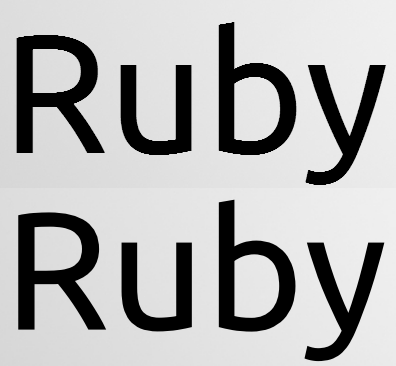
I frequently make slides but since I don’t like paying for Office/iWork and I haven’t drunk the Google Docs kool-aid yet, my tool of choice for presentations is LibreOffice Impress.
LibreOffice is more than sufficient for my needs. There are, however, two major problems I’ve encountered so far:
- ODP format isn’t fully supported by SlideShare, as you could see from my Haml presentation last year.
- I sometimes present in Windows (e.g. Rails workshops with everyone in the audience using Windows) and I’ve noticed that anti-aliasing sucks in that OS even in 3.4.3rc. With me having very good eyesight combined with most of the text in my slides being large phrases (i.e. the proper way to build slides), those jagged edges can be annoying.
Fortunately, there’s a simple solution to both of these problems:
Export to PDF
By exporting to PDF, you bundle the correct fonts in the document. Also, this approach leaves the anti-aliasing to your PDF reader which is more likely to have better AA rendering.
The picture at the top of this post shows the difference between LibreOffice and PDF-XChange Viewer‘s AA rendering, respectively.



Thank you for this article, I posted this problem on yahoo answers but none could help. This method is useful for word, but for presentation how do you handle it?
Just export it to PDF and open the presentation in a PDF viewer. To start the slideshow, just zoom to full screen and it will behave like a normal slideshow (some viewers even use F5 as the hotkey for this).
Of course, all animations will be lost. But then again, animations are usually a sign of a bad presentation.